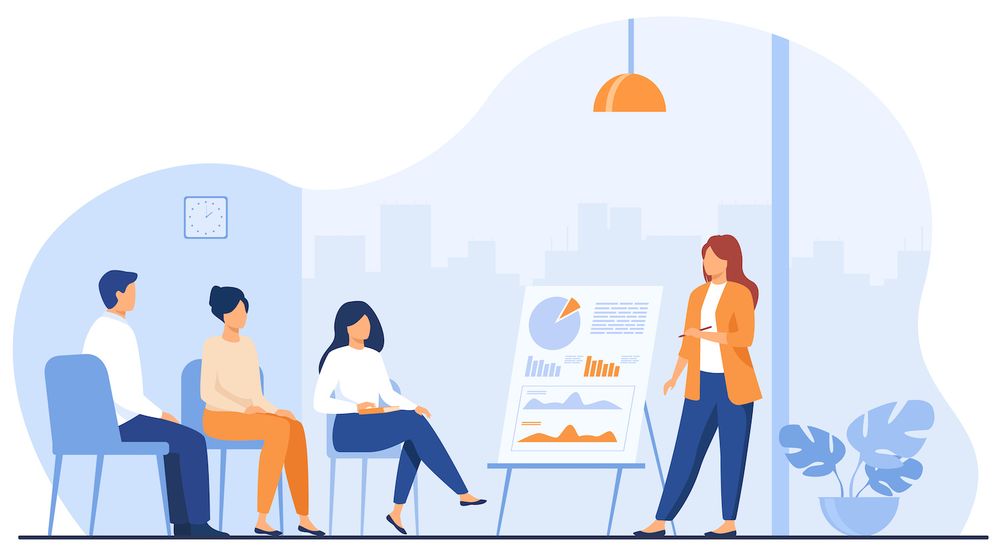Update Member Details | Member
How do you update the Member's details On Your Membership Site
Welcome to everyone! in this video. We'll teach you how to change the details of your members on your site.
Coming up!
You can see here that we have one user. This is is me. If I look through the list of users here and click on the link, you'll see "Mak Admin." Now this is me.
So let's say "Mak admin" is saying "Oh, you know what I just purchased a product however, due to some issue, I'm not added to a membership level, please can you assist with this?" So this is the point at which you go to your website, and you click on "Dashboard."
A lot of times, all I do is I find the user here. So, let's search for "Mak Admin." Sometimes it is possible to make use of an email address. It will be similar outcomes.
This is the place where you're able to specifically visit the member you wish to make changes to. So while you're here There are a few things that you can do; You can choose the user's name, then pick an action to ensure that you could "Move to Level," "Add to Level," as well as "Remove from Level," and on.
But, over here on the right side, I could select the "Plus" button, and again, I have my current membership levels. Therefore, I could go to and tell the system "Okay I'd like to include 'MakAdmin' in the the 'Free Module'" and I may also select the registration date. So let's say the date for registration is on Wednesday, today, 12th day of the month. Then, here I could select "send the level notification settings", "email notification", or "do not send notification".
So, it's up to you what you want to do in this space. It's time to leave hereand return. Choose a the date. Here, you can email confirmation, I can use the phrase "Require confirmation," now this is ideal for those situations where the user is saying "Well, I don't know I'm on the level." Therefore, I typically use this method because I want them to confirm that they've actually added themselves to the degree.
Therefore, it is possible to go ahead and do this. Here, email notification, I could use the phrase "Send email notification" in addition. When I've accomplished this, I'm fairly certain that this person has been added to that particular level.
After that, I'll be able to select "Add to Level," and this takes me to the membership level. It will then give me access to whatever it is available on the "Free Module."
Now, let's say whenever you'd like remove the membership level The thing that is really interesting is when you hover over this area here you will see three icons. And these three icons do certain things. Now, this one here moves to an upper level, and pretty much it does what we have here at the top "Move to Level," and on.
So, if I mouse over here, you can observe that I am able to move up to level, and this brings me here. It is true that I am at a single level of membership.
However, if I want to add another account, I could transfer "Mak Admin" to it and an additional degree. That's the way you do it manually.
It is also possible to schedule it. For instance, let's say that you'd like to change to a particular date. If it's Saturday, 15th of the month. You can click here and click your date. It's extremely amazing.
Right, so there is another feature that is quite cool. It is accessible by going over to this "Pencil" icon. If you click this Pencil icon, this now provides more details about the user.
So, if I have my name here as my first I'll show you my "First Name" and" "Last Name," If I'm subscribed to "Email Broadcast," you'll find it there, along with my email address, and so on.
Let's suppose they have forgotten their password and can't retrieve it. This is when you would come in and "Send the Reset Password link to the member." As of now, I've had so many instances where it was because one of the plugins I was using, where they couldn't reset their password.
Then, I'd go to this page and email the reset password to the member just click here. Of course you can alter the password right by clicking here. You can either type it manually the password, or make use of the "generate," and this will create a password to me. Then, I could send it over here.
This is an amazing feature for you if you're having any issues with your site, or the users try to do what they aren't able to achieve by themselves.
That's all I have for you for today's video. Thank you for taking the time to watch, and if you enjoy this video, don't forget to Subscribe, hit on the Bell Notification. In doing this you'll receive notifications when new videos are released.
For now, thank you for watchingand meet you in the next one. Keep safe!
You might also like...
Recent Posts
"We've tried a couple of different membership tools which came as part of the packages we'd bought. However, nothing can compare to the Member. I know that there's a lot of cool things that users have created through many years. When it comes down to customization, if you use WordPress, you can't touch this. Of course, I'm biased, but we've made thousands of dollars through this software."
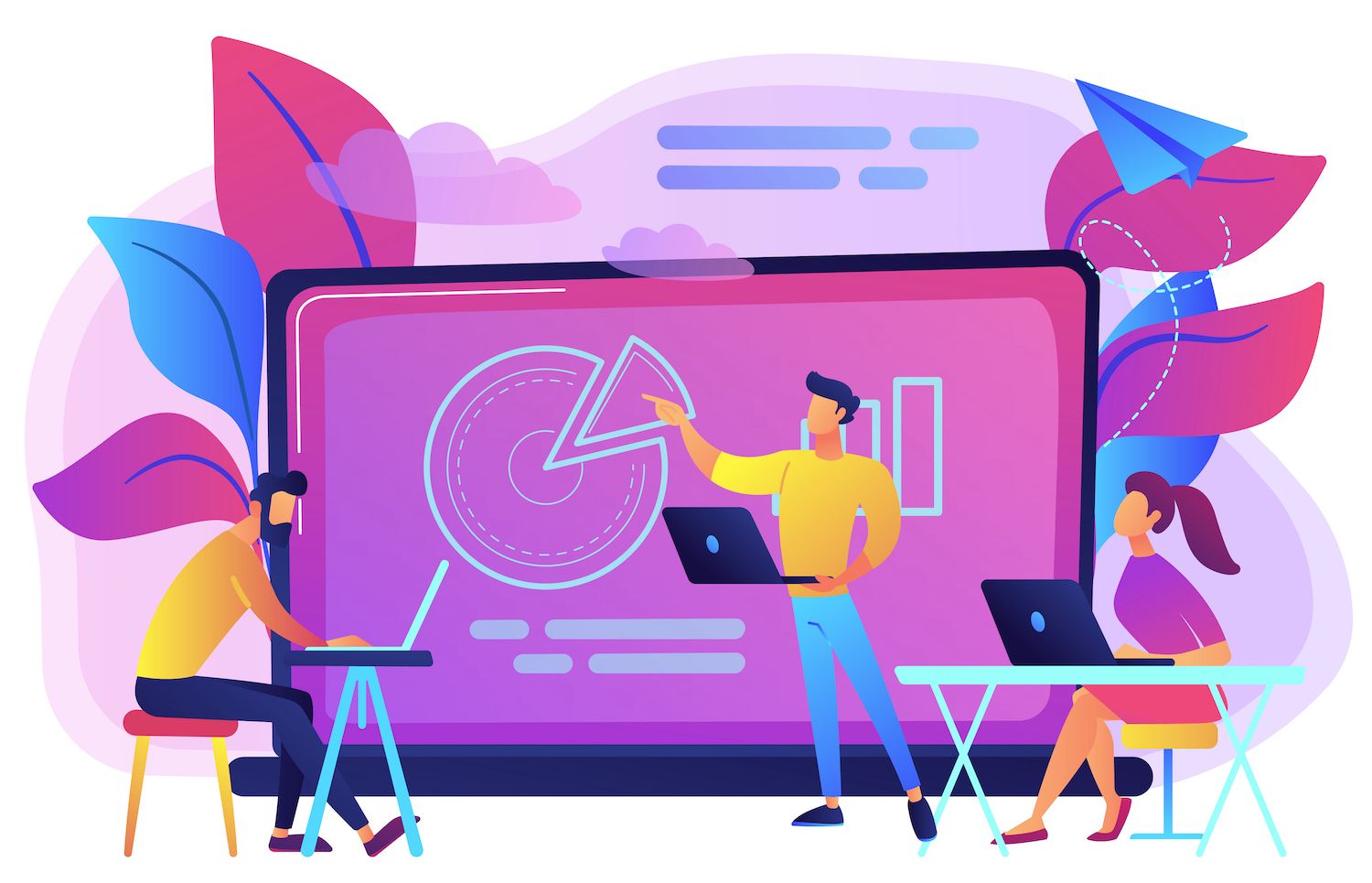
Tristan Truscott Satori Method I have moved [ Member] to the top of my list of options for people. The new Member is a mighty package! And the price for Member makes it a fantastic offer.

Chris Lema LiquidWeb Member integrates with the tools I use TODAY. They're also eager to work with new tools that are coming out. It's pretty amazing how they manage it. If I was going to buy an membership-related plugin now... I would go with Member. I would choose the Member.

Adam Preiser WPCrafter